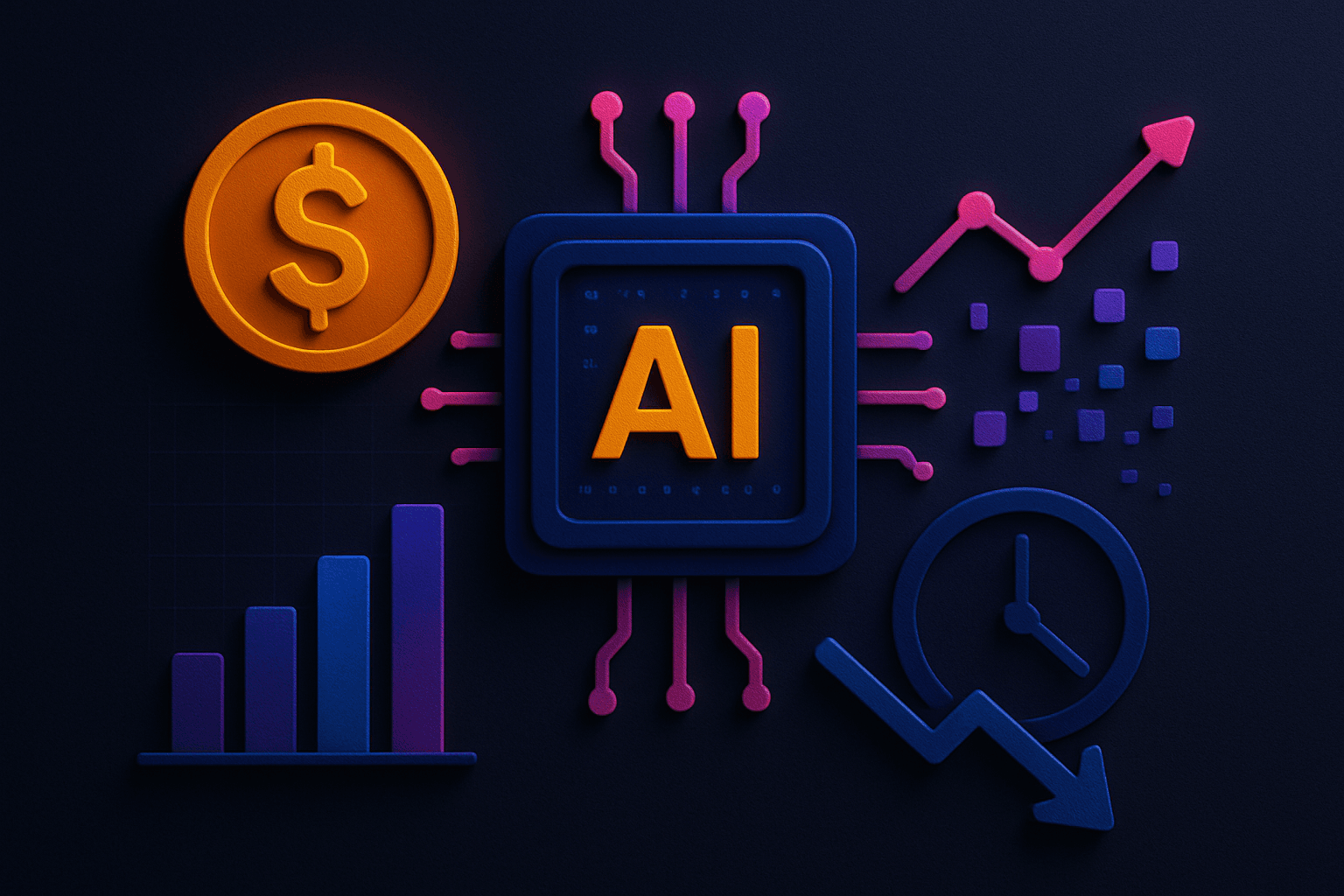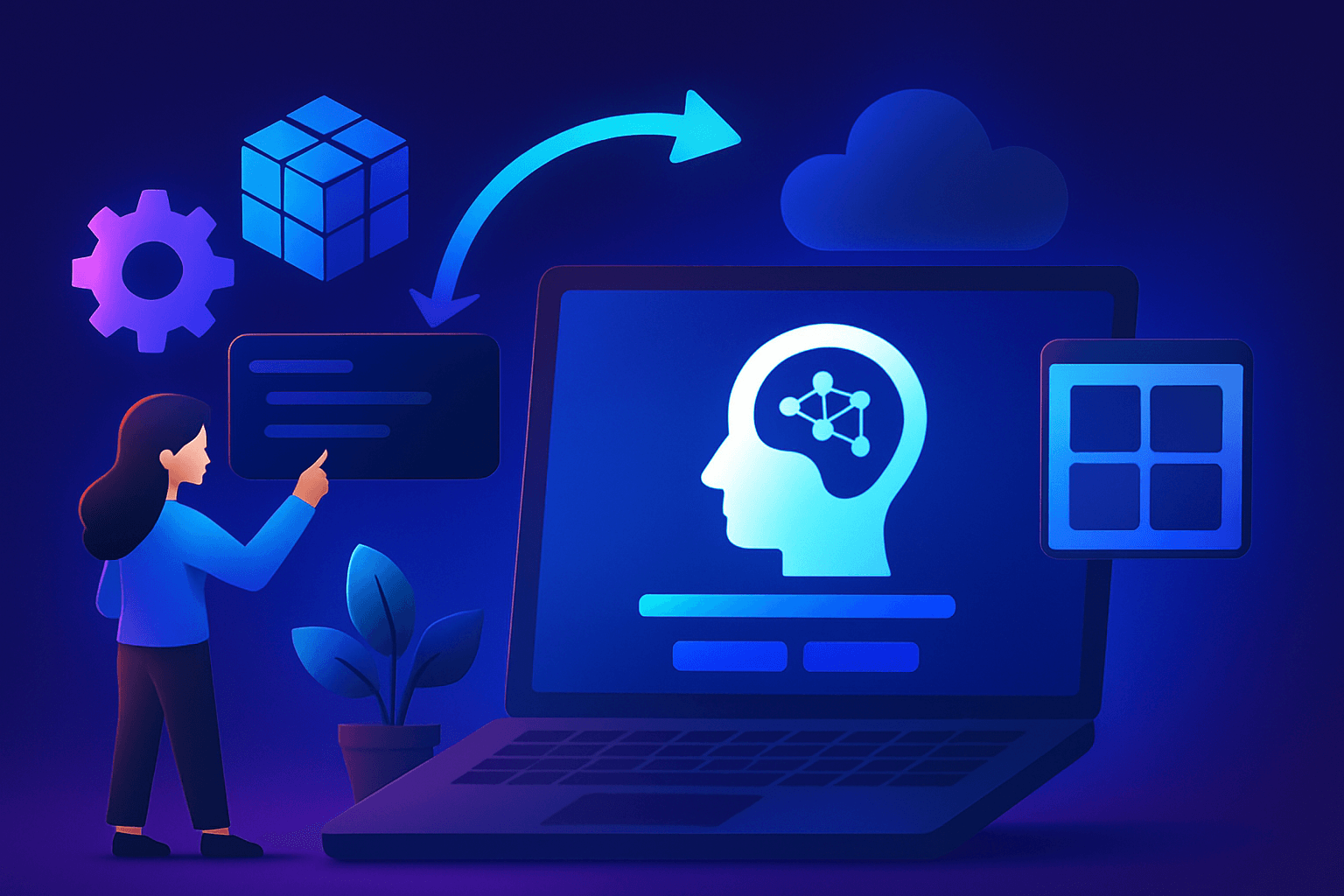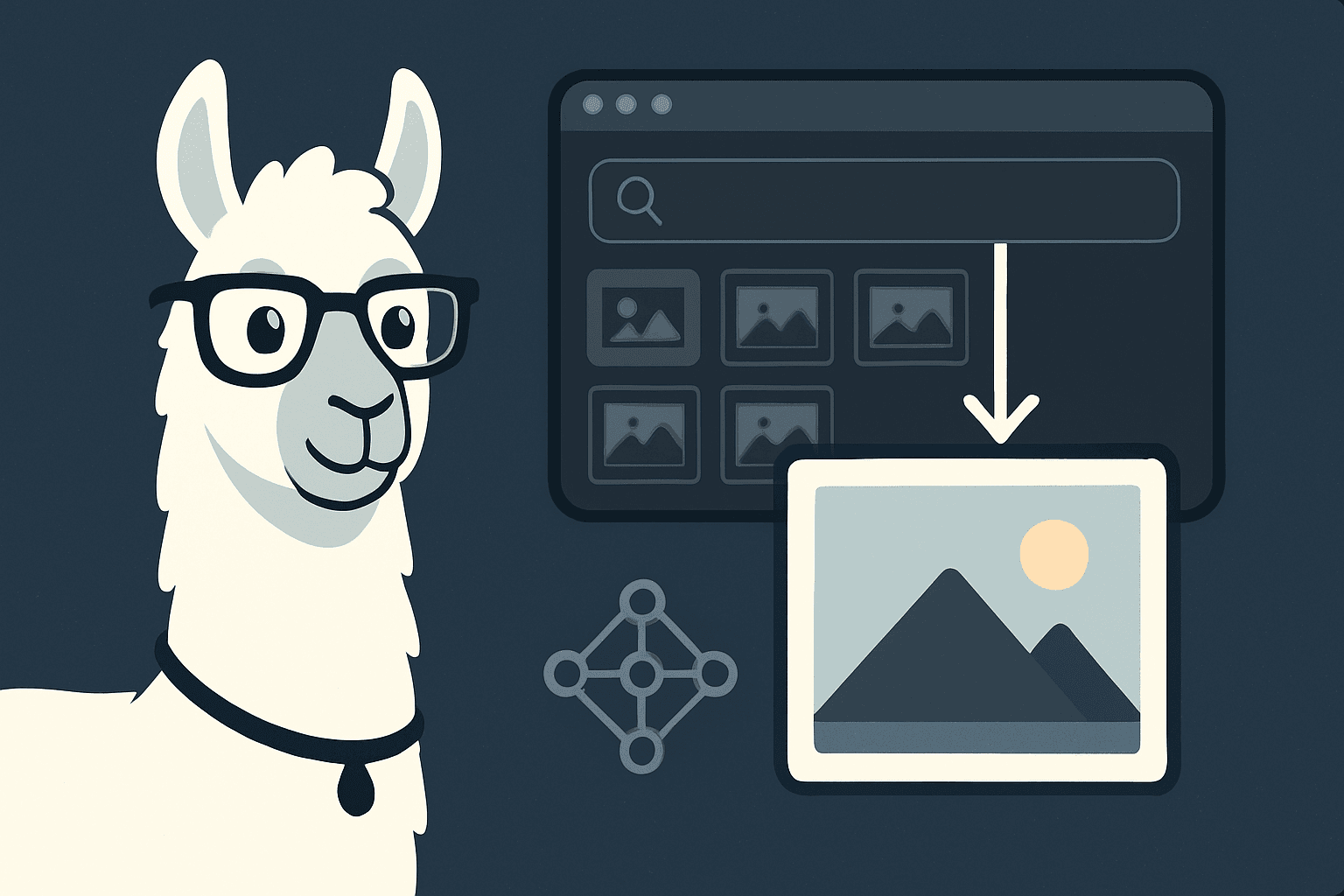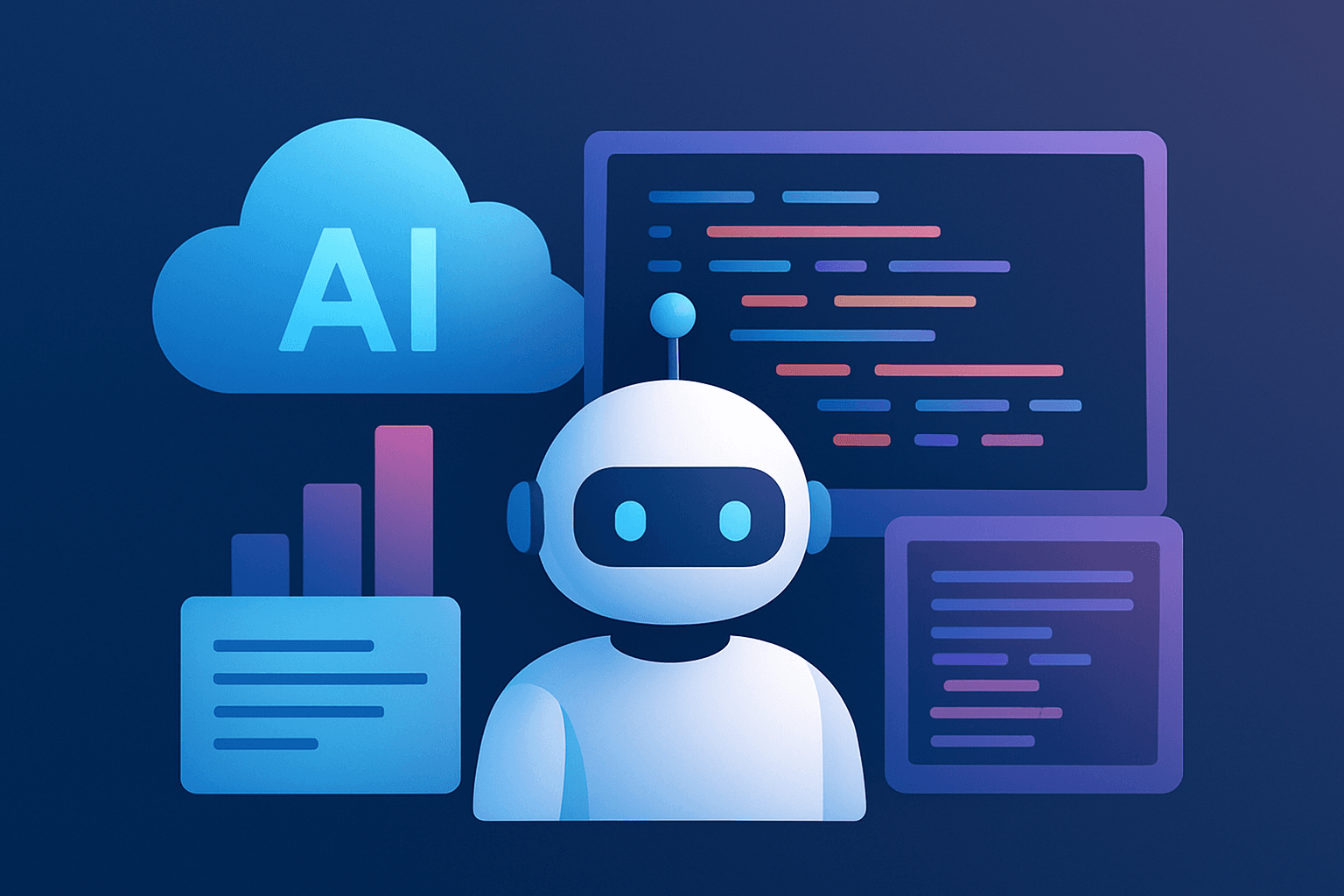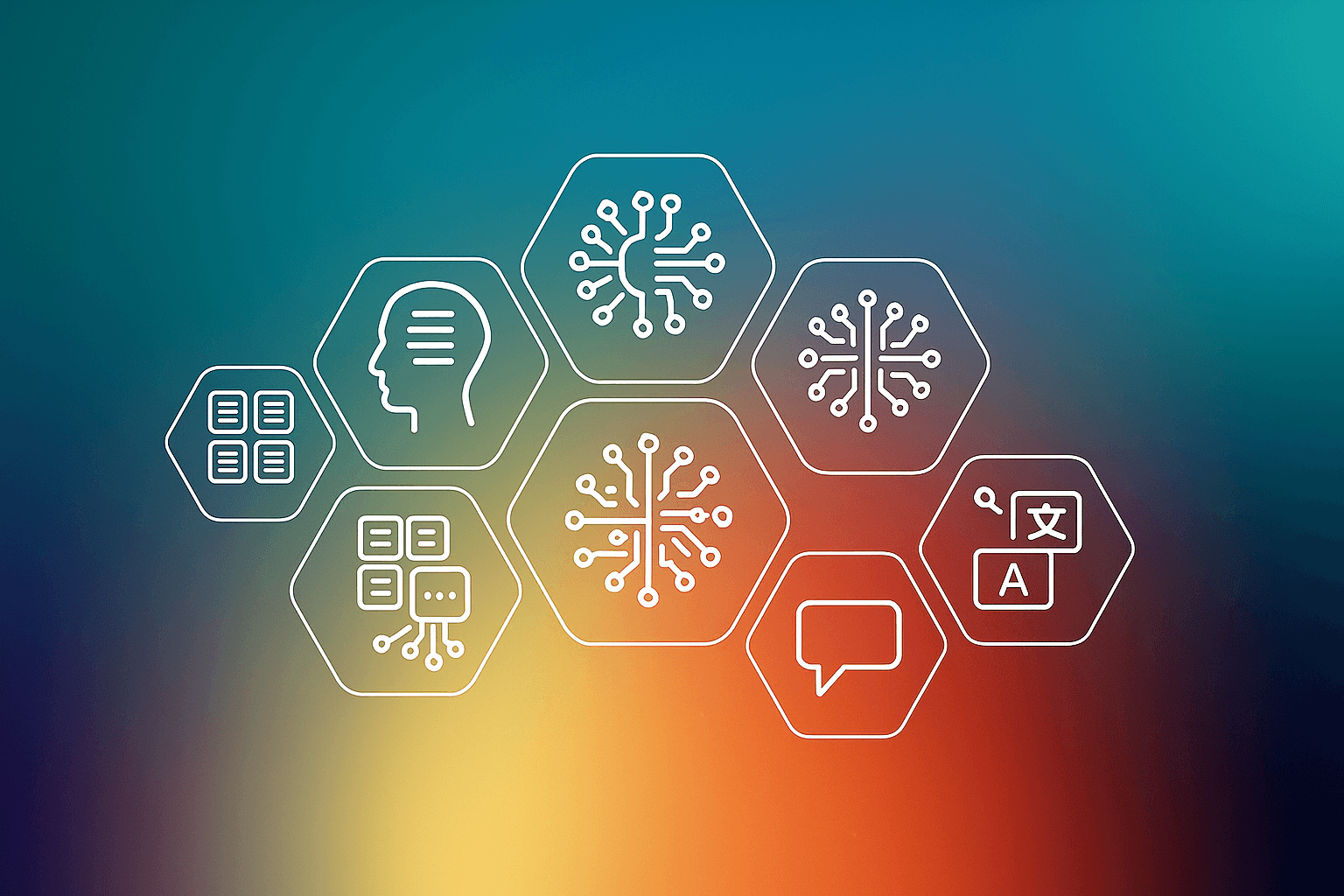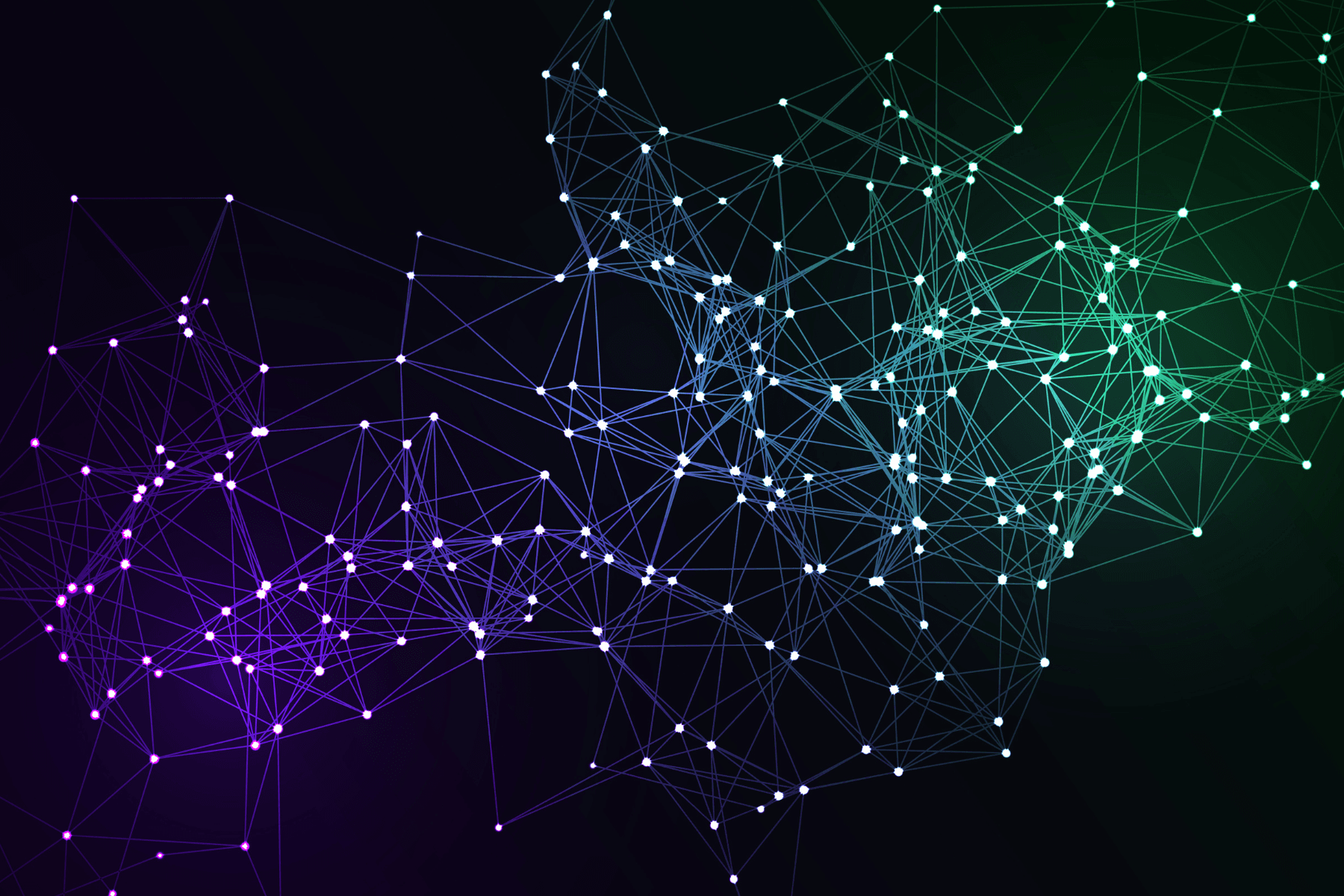What you’ll need
Before you begin this guide you’ll need the following:
- Profile on magentocommerce.com website
- Access to your hosting account control panel
- 5.6 or a newer version of PHP, Apache 2.2 or higher, MySQL 5.6.x or higher.
- FTP client to upload files
Step 1: Download Magento installation files from here

Step 2: Log in to your Plesk account.
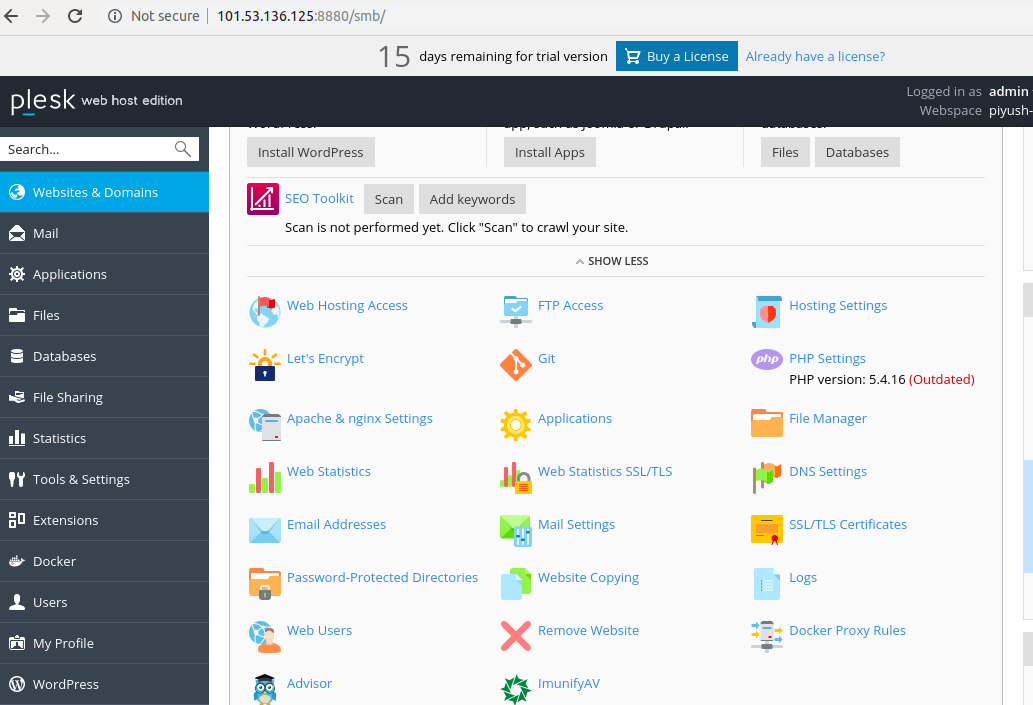
Step 3: Select “ File Manager” and move to the directory where you want it to be installed. Suppose if you want to access it from your domain name then put the setup file in “httpdocs” directory and if you want it to be accessed by any other URL e.g domain_name/magento then create a directory Magento in httpdocs and then upload the setup to Magento directory.
Here, we are uploading to the httpdocs directory.
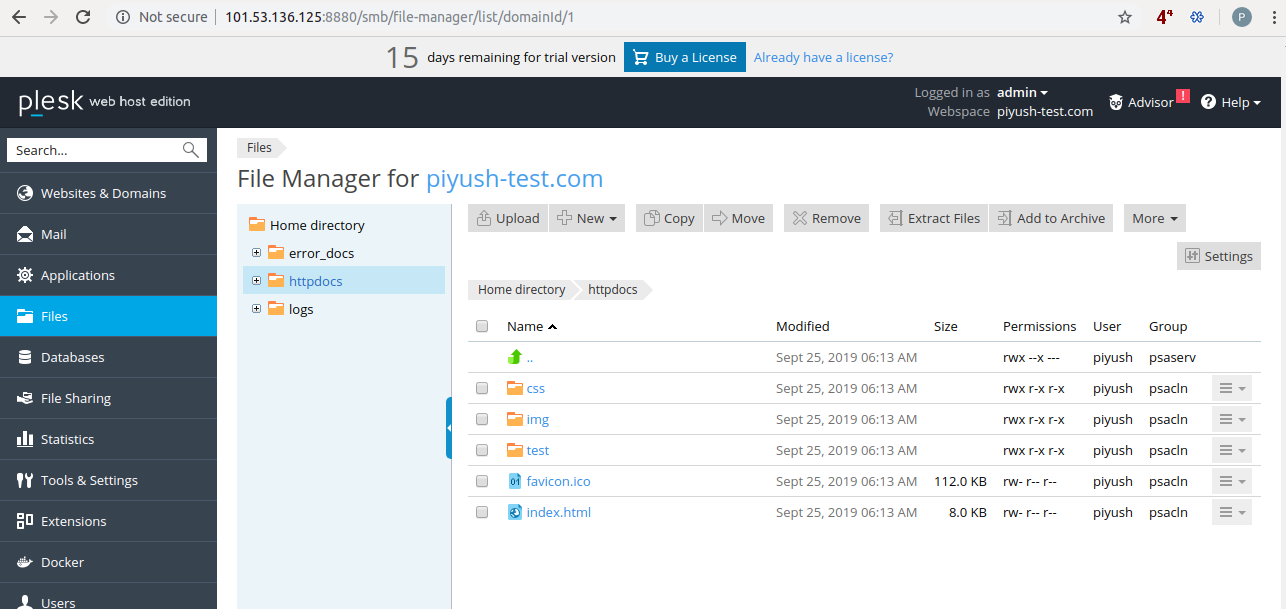
Step 4 : Once uploaded extract the file.
Step 5: Create Database and associated DB_user from option present in Plesk “Databases” and save the details somewhere. We will use this database and user in Magento.
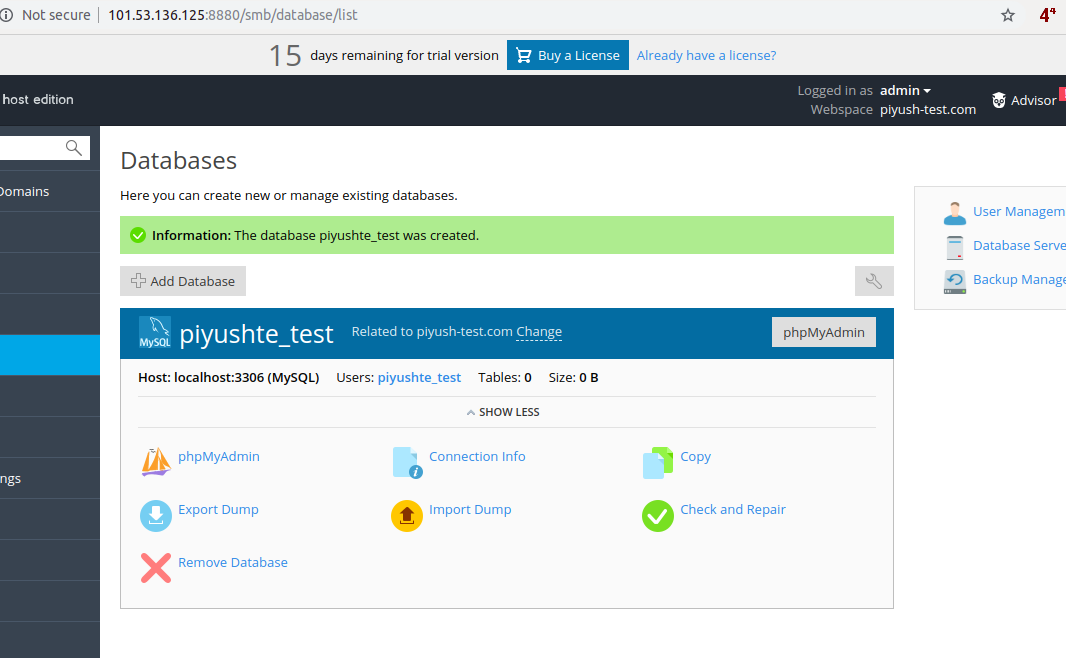
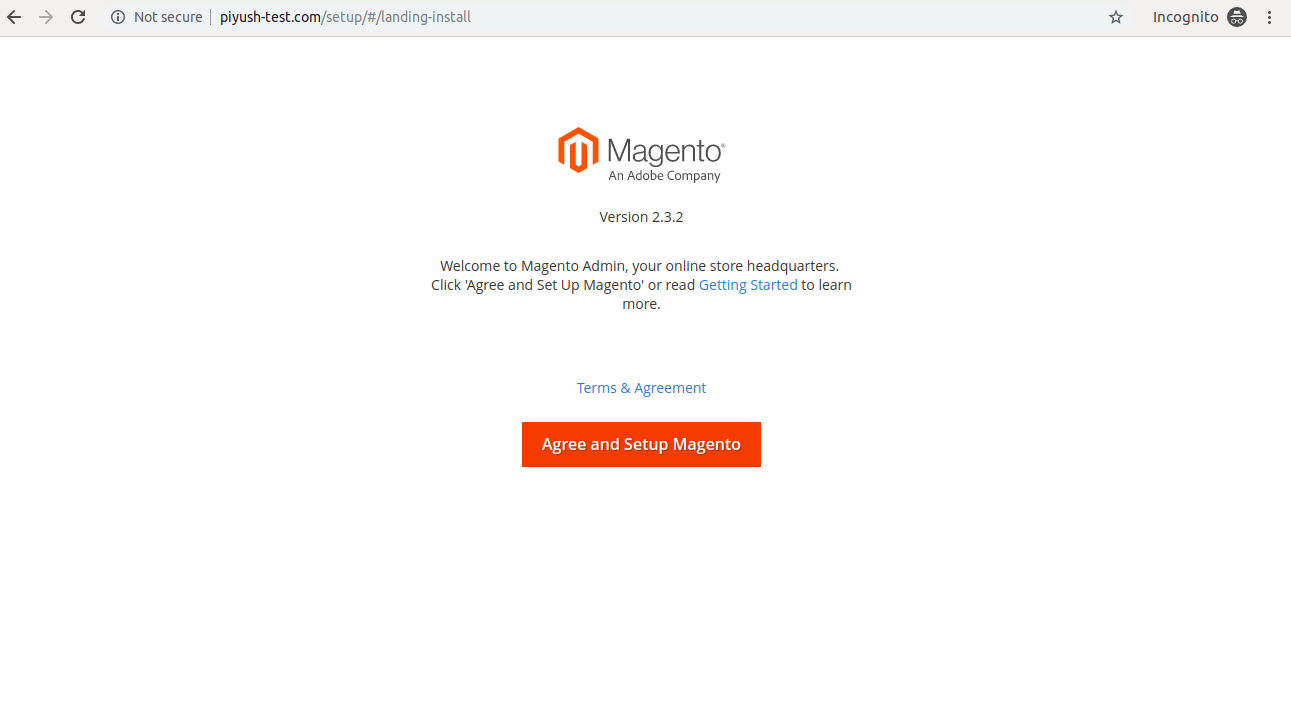
Step 6: Now, open browser and enter your domain name. Magento setup page will appear. “ Click “Agree and Setup Magento”
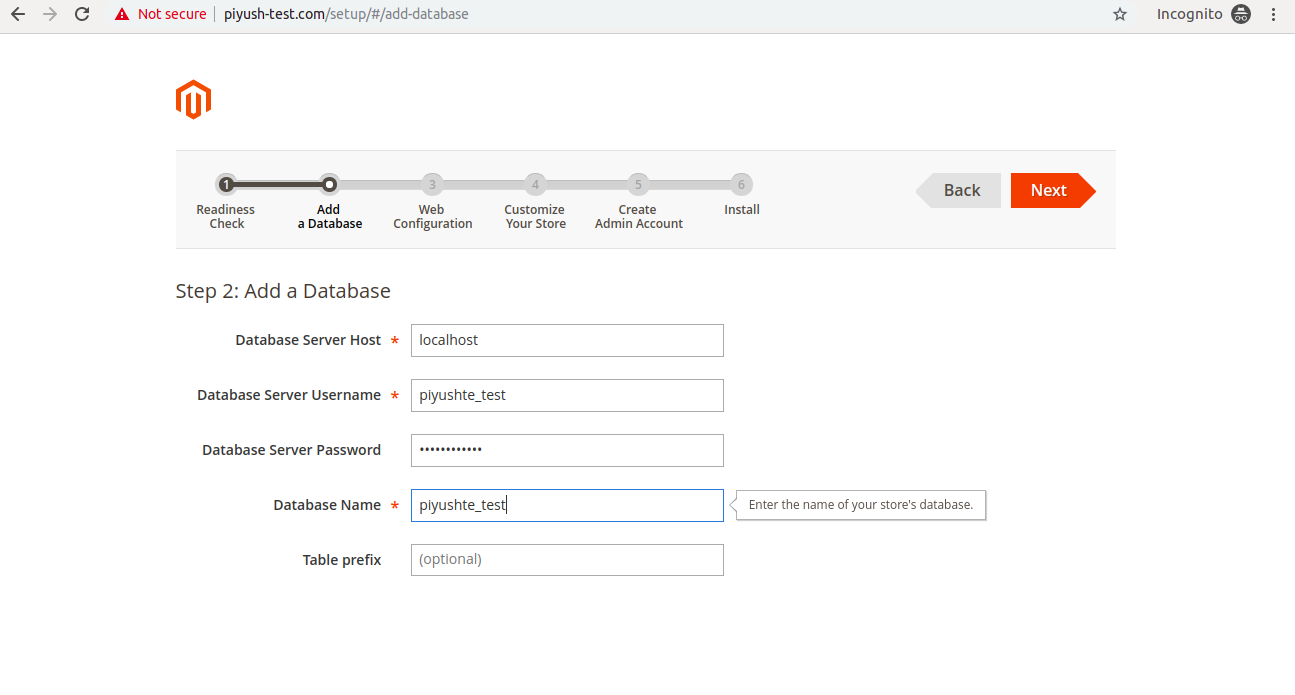
Step 7: Now it will test the environment, once it is completed click “Next” and move on to the next step, where Database credentials will be entered. Once entered, click Next.
Step 8: On the next step, it will ask the URL to access admin. Enter it and move to the next step.
Step 9: Here it will ask for the time, currency, enter it as per your requirement and move to the next step.
Step 10: Here it will ask for the admin details, enter all the details and save it somewhere as the details will be used to access the admin panel. Once done click “Next” and install the Magento. It will take 2-3 minutes
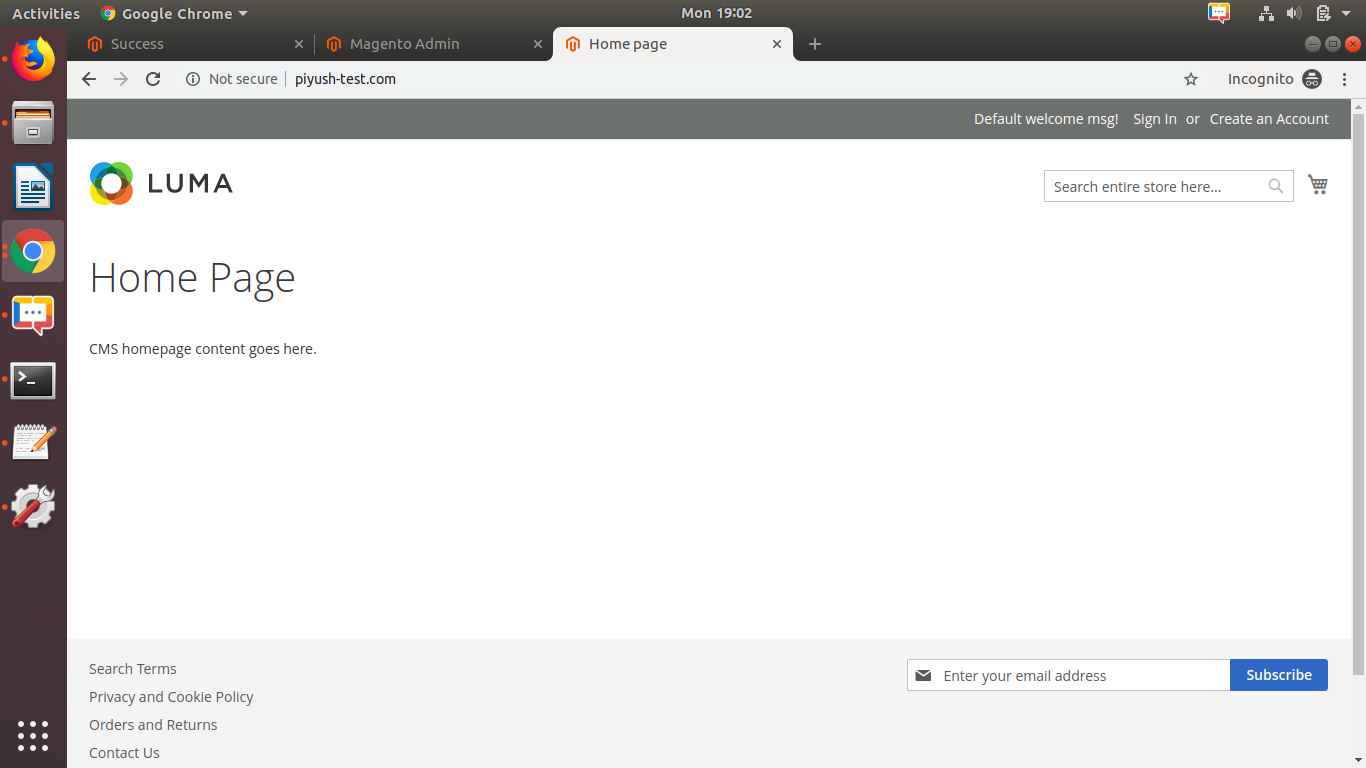
Step 11: Once installation is done. Run your domain on the browser and you will see the above page.
That’s all. Now Magento is installed.