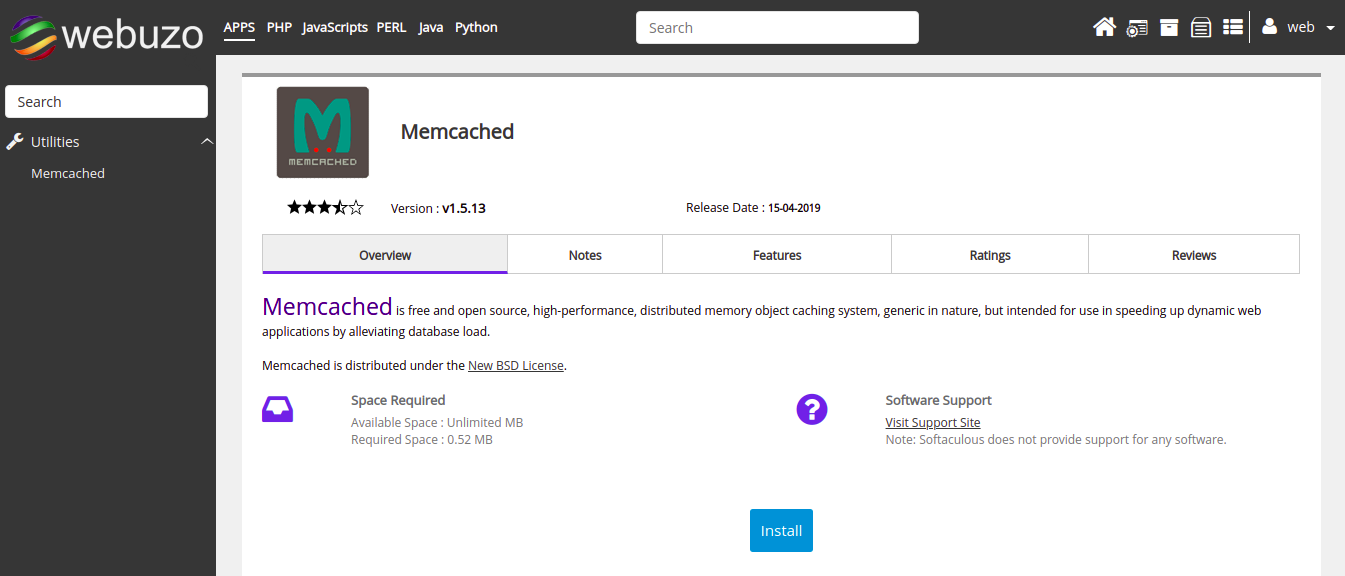1. Enable KeepAlive on Webuzo
The KeepAlive feature is mainly used for managing multiple HTTP requests at the same time. It maintains the connection between the client and the server. There is no need to open and close connections repeatedly after enabling this option and it also reduces the loading time. In short, Keep-Alive is a communication pattern between a web server and a browser with the potential to drastically reduce request amount and speed up a web page. Steps to enable KeepAlive option on Webuzo control panel :-
1.1. Log into Webuzo panel with Username and Password
1.2. Go to “Edit Configurations”
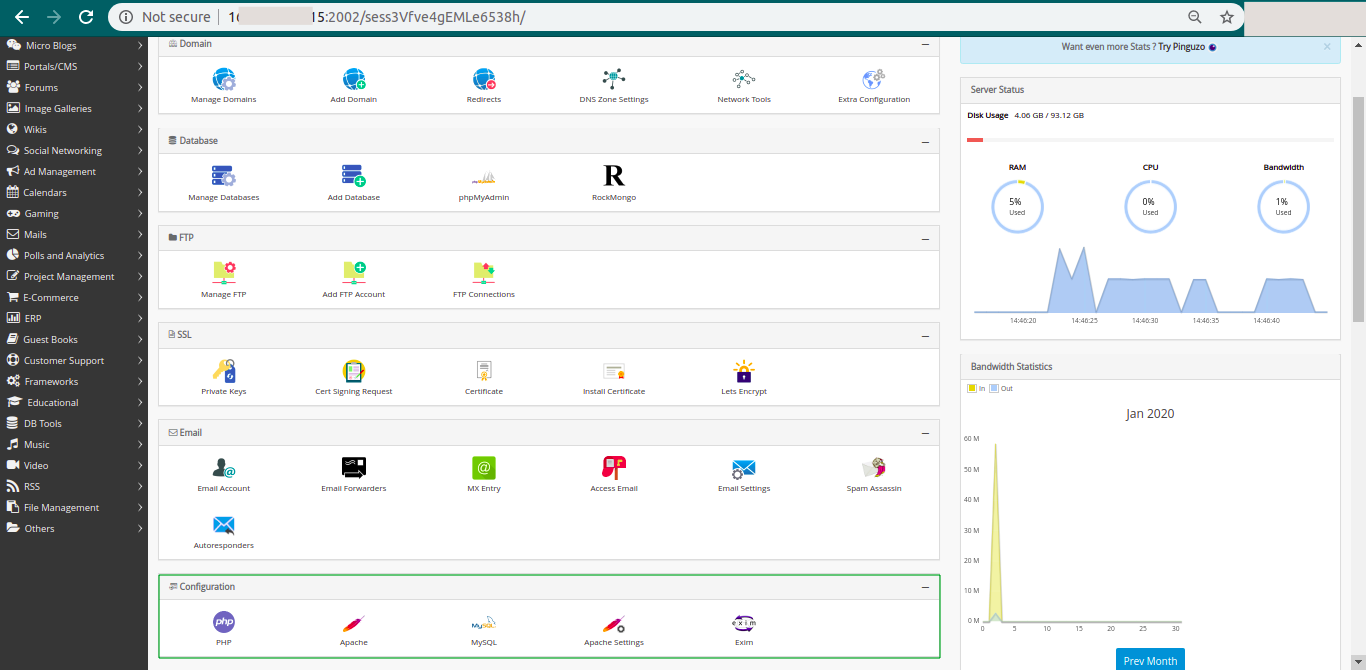
1.3. Select the option “Apache”
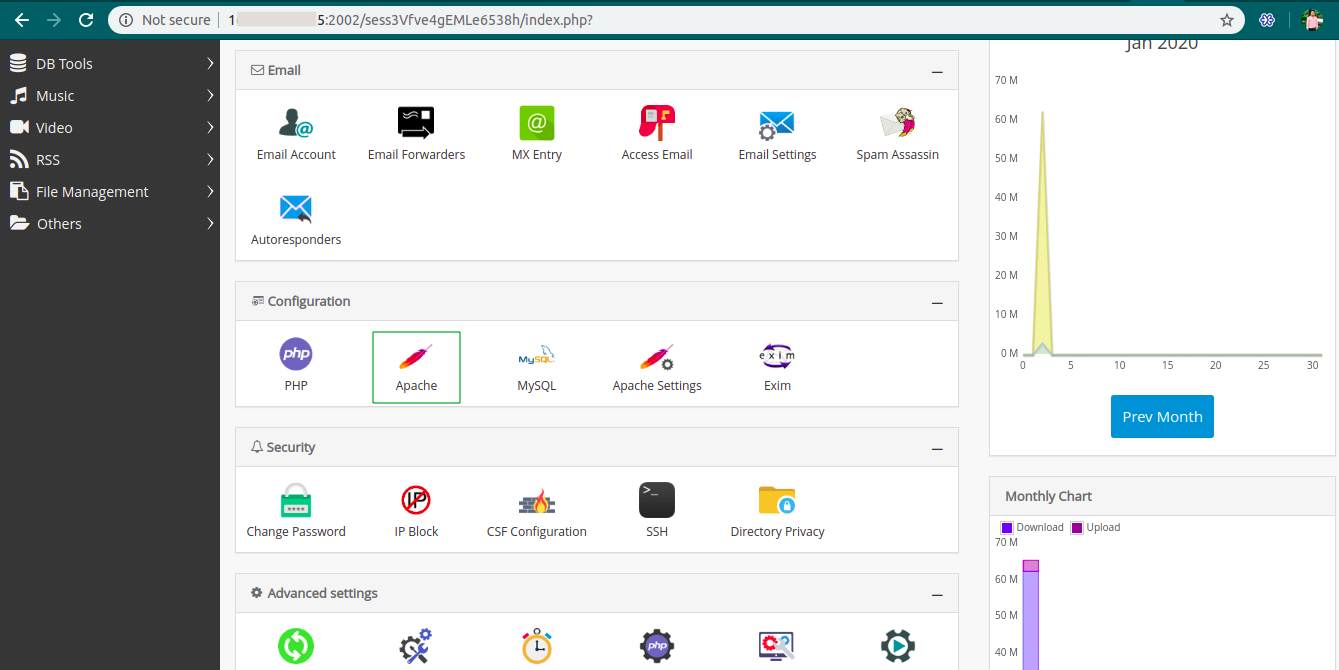
1.4. Here, you can enable or disable the “KeepAlive” option. If you want to enable the KeepAlive option, then change the value KeepAlive Off to KeepAlive On or If you wish to disable the option KeepAlive, then you need to edit the KeepAlive option to Off.

1.5. Click on the “Save” button to save the changes.
2. Enable Gzip compression in Webuzo with Apache
Gzip is the file format and method of compression and decompression of files using its algorithm to reduce the file size. It is used in web servers, where web servers send data to HTTP clients with gzip compression for faster data transfer and low bandwidth consumption.
Enabling gzip compression is the best practice and it is highly recommended, so pages are likely to load faster in browsers.
Steps to enable Gzip compression in Webuzo Control Panel
2.1. Log into Webuzo panel with Username and Password
2.2. Go to Configuration → Apache Settings
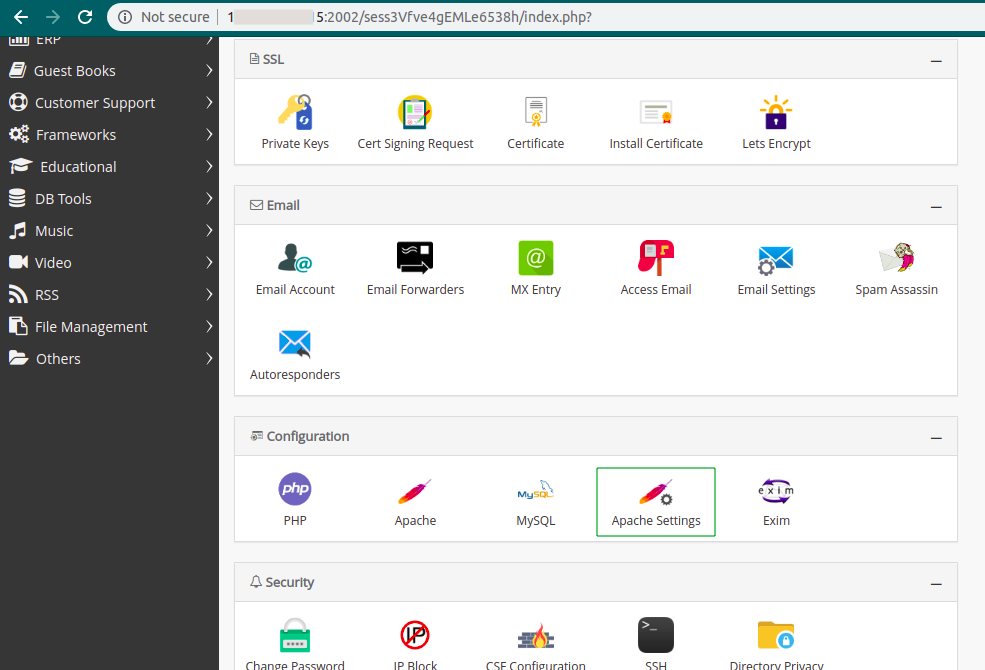
2.3. In Additional Modules Settings, check it Enable Gzip Compression and save it
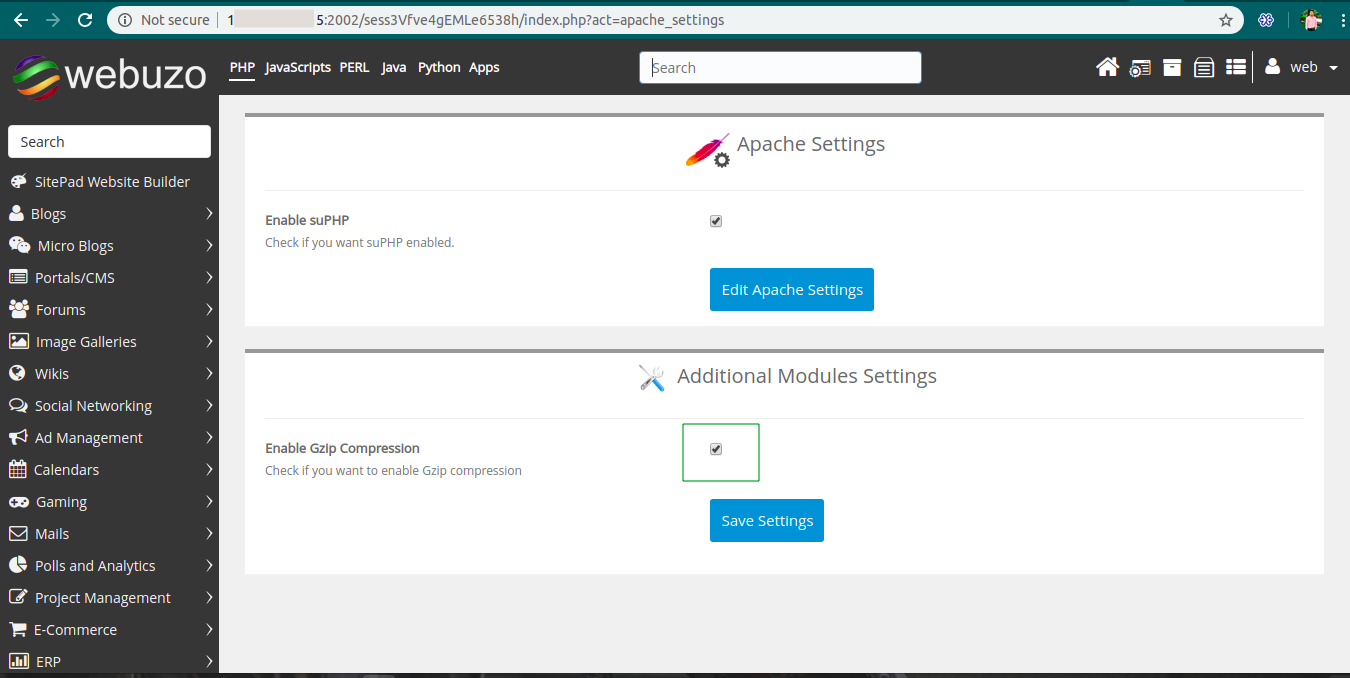
2.4. If you want to enable Gzip Compression via .htaccess file or to edit Apache Configuration file, Go to the Configuration → Click on Apache and copy/paste below mention rules in apache conf file,
gzip on;
gzip_vary on;
gzip_proxied any;
gzip_comp_level 6;
gzip_buffers 16 8k;
gzip_http_version 1.1;
gzip_types image/svg+xml text/plain text/html text/xml text/css text/javascript application/xml application/xhtml+xml application/rss+xml application/javascript application/x-javascript application/x-font-ttf application/vnd.ms-fontobject font/opentype font/ttf font/eot font/otf;
And save the Apache Configuration file and restart Apache service to see the changes.
3. Serve scaled images
A scaled image is an image whose size matches exactly with the size defined in CSS or HTML. Unfortunately, many webmasters do not really pay attention to it. If you ever checked your site at GTmetrix, You might have seen two important recommendations:-
-
Serve scaled images means resizing as per dimension attribute.
-
Optimize images means compressing the images.
Well, there are many Webuzo apps/utilities for Image optimization but here we use ImageMagick app for Serve scaled images
ImageMagick is a software suite to create, edit, compose, or convert bitmap images. It can read and write images in a variety of formats (over 100) including DPX, EXR, GIF, JPEG, JPEG-2000, PDF, PNG, Postscript, SVG, and TIFF. Use ImageMagick to resize, flip, mirror, rotate, distort, shear and transform images, adjust image colors, apply various special effects, or draw text, lines, polygons, ellipses and Bézier curves.
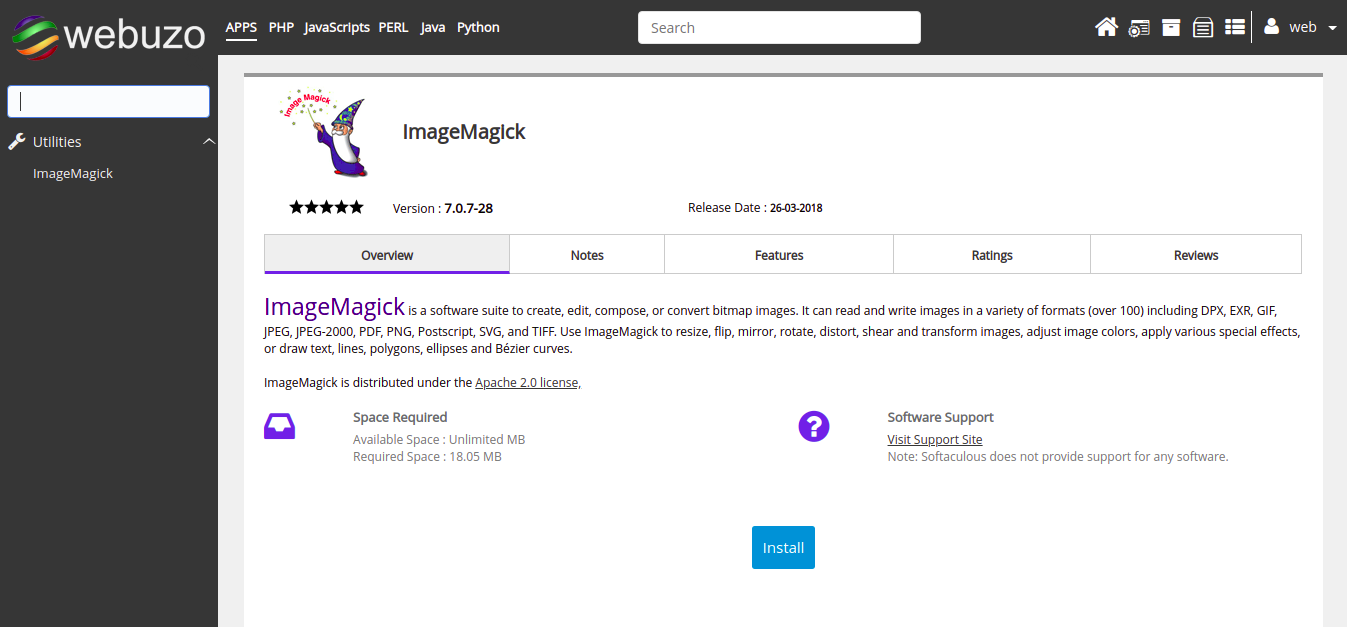
4. Memcached browser caching
Memcached is a distributed memory caching system. It speeds up websites having large dynamic databases by storing database objects in Dynamic Memory to reduce the pressure on a server whenever an external data source requests a read. A Memcached layer reduces the number of times database requests are made. It is used to speed up dynamic database-driven websites. Memcache helps reduce database load by caching DB objects in RAM.
For installing Memcache, log in with Your Webuzo control panel and search Memcached at the left-hand search option and find it. Click on the Install icon and install it.